Web Statistics Plesk
Tutorials • Plesk | plesk | statistics | web | statistics | traffic | siteWeb Statistics shows us statistics about traffic to our site
by Mihai BobriucViews 334Updated now 1 yearPublished 16/07/2021
Introduction
- In this tutorial we will discover how we can view statistics about the traffic to our site through Web Statistics
- Finally, when your website is performing well and the search engines are returning it in the search results, it is the best time to evaluate the effectiveness of the website by viewing the web traffic statistics.
Requirement
- A Plesk account
Steps
- After logging in to the panel, we will go to the Statistics section in the left menu and choose the site whose statistics we want to see.

- In the next window we have two frames with graphics that are divided into :
- 1. Disk Space - the storage space occupied by the files belonging to the respective site, divided into several categories such as the site itself, emails, databases, etc.
- 2. Traffic - the data traffic of the site, in MB, of the main services such as FTP, HTTP (site traffic), SMTP (mail traffic) etc.
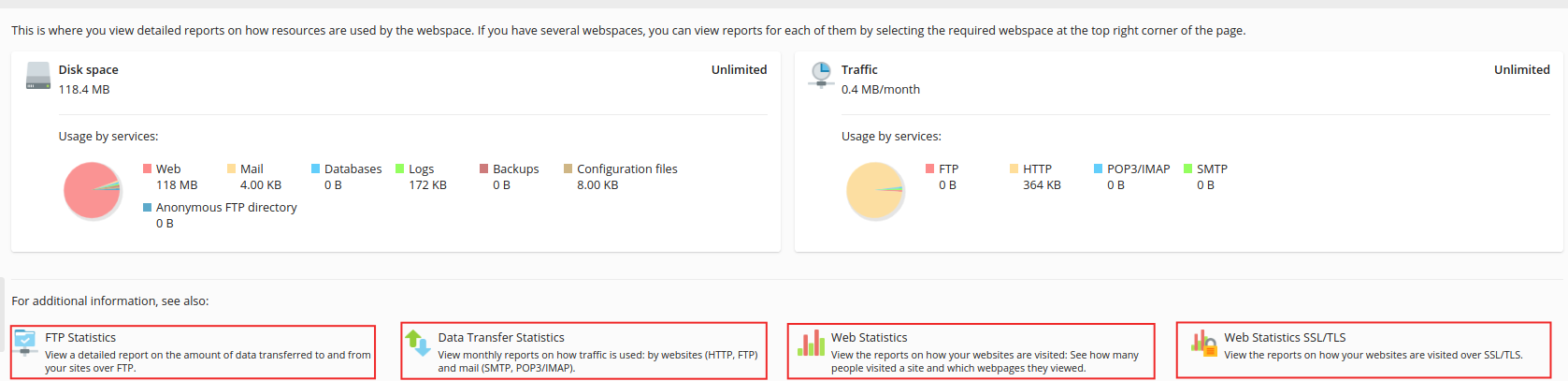
- For more details regarding the traffic on the website, divided by services, we have, under the two borders, 4 buttons that will take us to separate pages where we have the following :
- 1. FTP Statistics - is a ratio of the amount of data transferred through the FTP service from the site to the external and vice versa.
- 2. Data Transfer Statistics - is a ratio of the amount of data transferred by the site (http and FPT) and mail (SMTP, POP3/IMAP)
- 3. Web Statistics - is a complex report that shows you the number of visitors to the site in a certain time interval on its unsecured version.
- 4. Web Statistics SSL-TLS - the number of visitors on the secure version https with SSL certificate is reported . Alternatively, you can access the following link for this visitor statistics page https://demo.hostico.ro/plesk-stat/webstat/ Web Statistics will open in a new window where you can choose the display period with the Select Period button at the top or by choosing a filter on the left side of the page :
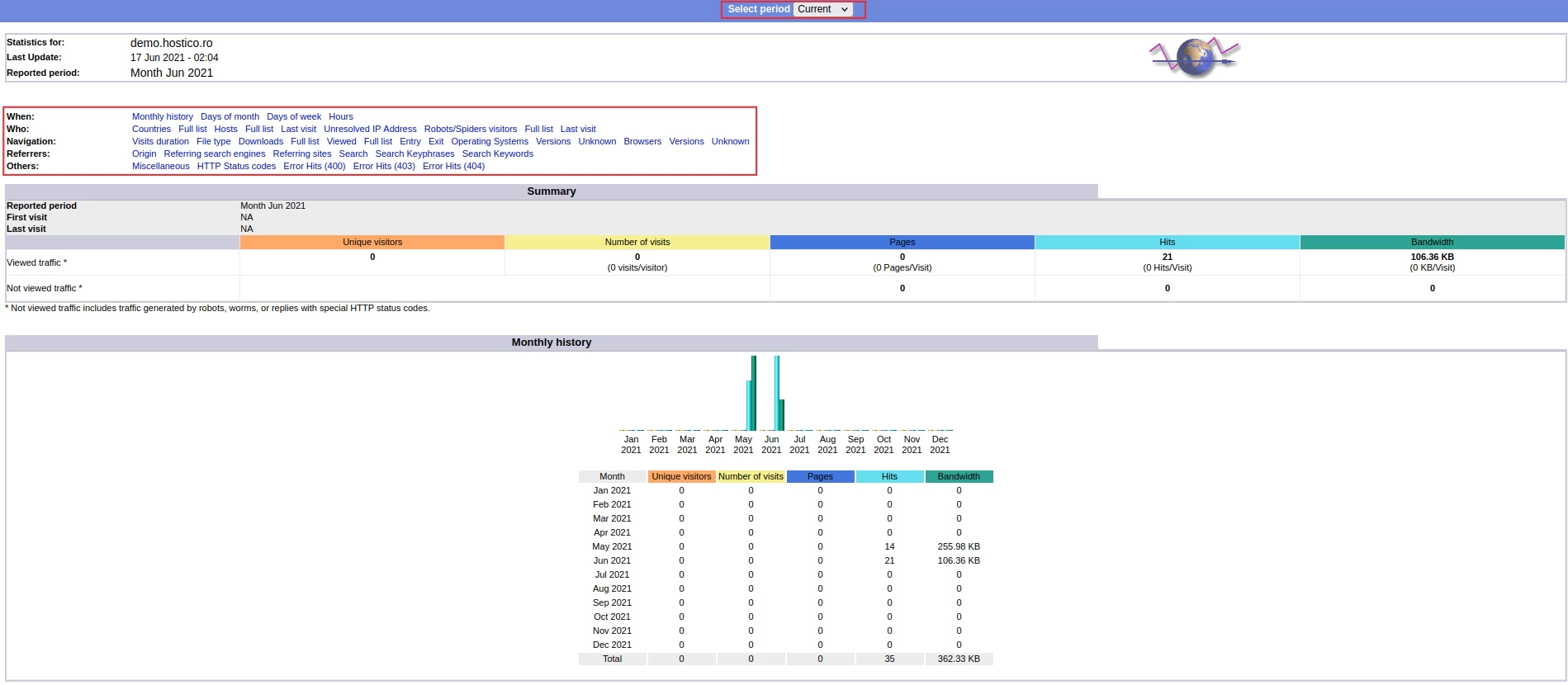
Similar Articles
3
Creating a Hostico customer account.Tutorials • Comercial | customer account creation | account registration community verified icon
In this tutorial you will see the data and steps required to create a Hostico customer account. Community Verified icon
by Mihai BobriucViews 1388Updated now 1 yearPublished 30/06/2017
2
Domain .ro transferTutorials • Domains | registrar | rotld | authorization key | transfer
This tutorial shows the steps required to obtain the authorization key from the ROTLD panel to transfer a .ro domain to a new registrar
by Ana RednicViews 1037Updated now 4 yearsPublished 25/10/2018
Creating a website in 3 simple stepsTutorials • General | website | sitebuilder | sitepad
In this article we explain every step required to have an online site in just a few minutes
by Mark DohiViews 1571Updated now 1 yearPublished 07/10/2020
Drafting of contracts and requests provided by HosticoTutorials • Commercial | contract | găzduire | afiliere | semnare
In this tutorial, the steps necessary to sign the contracts/requests provided by Hostico will be presented
by Mihai BobriucViews 1253Updated now 1 yearPublished 22/10/2018
How to install an SSL certificate in Wordpress Tutorials • Applications | install | wordpress | ssl | https | secure | http
This article will describe the steps required to implement the SSL certificate in Wordpress
by Ana RednicViews 1136Updated now 1 yearPublished 25/10/2018